I am constantly finding links that I think are not worth a whole post, but I would like to mention here anyways. So I wanted to find a quick and easy way to display short links that would become part of the blog stream, without causing clutter.
I also wanted to do this in a way that would make these links easily importable to other platforms besides WordPress, such as Twitter and in the facebook status. I figured the best way to do this would be to dedicate an RSS feed to these short bits of information. I considered using Twitter, but decided against it because it adds my Twitter name to the beginning of every feed. facebook’s status isn’t so easy to export. So I chose Tumblr.
I hadn’t visited Tumblr for a while, and was pleasantly surprised by the new additions to this already useful service. Tumblr is like Twitter in that it gives you a platform for sending out short bits of information, and they have added the option of following other Tumblr users, but the difference is that Tumblr allows you to post a wider range of types of content, such as photos, videos and audio, something Twitter doesn’t do. I guess people really like the bare-bones nature of Twitter, but I prefer Tumblr.
In any case, I got going with Tumblr and added a few posts. Then I had to find the right plugin or method for adding RSS feeds to this blog. I decided to go with WP-o-Matic.
WP-o-Matic is a bit tricky to set up, but it gives you a lot of features and options once you get it right. Here’s how you use it:
- Download and upload the directory under wp-content/plugins. Activate.
- You have to follow four steps to set it up, including choosing a name for the feed and giving it a slug. One of the steps is checking whether your server is compatible with Simple Pie. Just click on the link, and it will open up a new page that will either congratulate you for being compatible, or curse you. Just kidding, I don’t know what happens if you’re not compatible.
- You will have to set up a cron job. I’ve never done that before, but the plugin author has made it really easy. You are given a line of code to use. Log in to your Control Panel, and under Advanced you will see an icon called Cron jobs. Click on that, and choose Standard. Paste your code snippet into the box called Command to run, and click on Save Crontab. That should do the job.
Update: If your cpanel looks different and asks for Common Settings, here’s what to do: The line of code the plugin gives you starts with stars and slashes. Remove those and start from /usr/bin/curl…. etc. Fill in the rest like the screenshot below:
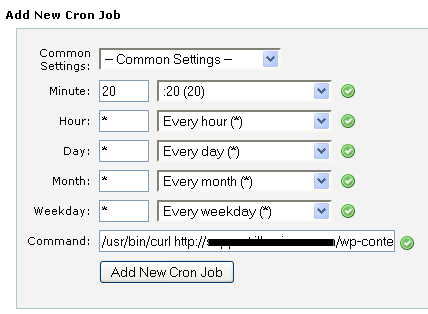
- Go back to the WP-o-Matic setup and press Submit.
- A new menu appears under your standard WordPress menu.
- Once you’ve completed those four steps, you can set up your first “campaign.” This is how WP-o-Matic refers to any incoming RSS stream. So click on Add Campaign.
- You have five tabs at the top of the campaign: Basic, Feeds, Categories, Rewrite, and Options. You need to click on each, fill them out, and only once you’ve completed that, click Submit.
- Under the Basic tab, enter the Title of your Campaign. Check the box next to Active, and give it a slug if you like.
- Under the Feeds tab, you can enter as many feeds as you like.
- Under the Categories tab, select the category under which you want this Campaign to appear on your blog. If you want to create a new one, you can do it right there by clicking on Quick Add.
- The Rewrite tab allows you to swap words in your feed, or link specific words to a website. I’m sure that’s handy, but I ignored it.
- Under the Options tab, you can choose to use a custom post template, set the frequency for how often the feeds should be checked, select whether images will be cached on your server or hotlinked from the other server (choose cached if you want to be a good citizen), select whether to use the date of the original feed, or the date when the feed was imported, whether to perform pingbacks, whether the post should be published automatically or saved as Private or a Draft, the name of the author, and whether to allow comments or pings.
- Click Submit.
That’s it. I think I may want to suppress this category from appearing on the blog home page, and have it only appear in its own section in the sidebar. I also think I’ll set the feed to automatically be saved as a draft so that I can add tags and other stuff to each tidbit for easier sorting and finding later.
Now I can use twitterfeed to have my Tumblr posts automatically published by my Twitter account. And the Twitter facebook app imports my tweets into my facebook status. Social media happiness! (Or ridiculousness, depending on how you look at it.)
I’d really like to hear what you think, and if you have any other ways for importing RSS feeds into your WordPress blog, whether as posts or in the sidebar. I suspect there is an easier way since sploggers are doing this kind of thing all the time.


Pingback: Abe Olson | Blog Archive | Importing RSS feeds as posts in WordPress()
Pingback: WordPress Garage | Social Network Revenue()