In my previous post on using thumbnails with WordPress’ custom fields feature, I explained a way to change where WordPress saves images and files you upload from the Write Post/Page page. Generally, any images or files you upload while writing a post are saved on your server under wp-content/uploads in folders that are organized by month and year, i.e. wp-content/uploads/2007/03.
Uploading files on Write > Page in WordPress admin:
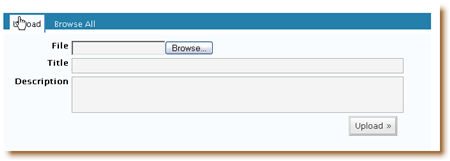
I explained that you could use a plugin called Filosofo Old-Style Upload Plugin to change where files are saved on your server.
Well, Ryan Hellyer pointed something out that I can’t believe I never noticed: you can change where and how files are saved in WordPress!
Many of you are probably saying “Duh!” But I really never noticed this, so please humor me.
To change where your uploaded files are saved on the server:
- Go to Option > Miscellaneous in your WordPress admin
- Under Store uploads in this folder, enter the file structure that you want. For example, wp-content/themes/themename/images.
- Where it says “Organize my uploads into month- and year-based folders”, you can unselect the check box so that all images will be saved in the one folder you specified in step 2.
- Click on Update Options to save your new setup.
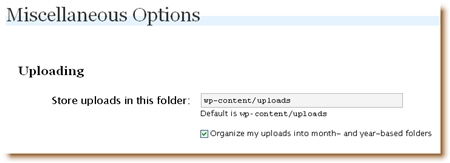
I can’t really see any advantage to saving the images in folders according to year and date, so I would make this change right from the beginning of any WordPress blog.
[By the way, did you notice my snazzy new screenshots? Until now I’ve always hesitated to add screenshots because I was using a free but not-very-efficient screen capture tool. But now I’m using the free and amazing SnagIt from TechSmith. If you haven’t heard, TechSmith is offering older versions of their SnagIt and Camtasia Studio software for free! If you want to upload to their most recent version, it’s only half price once you’ve downloaded these older versions!
They are both so great, that you really should download them, even if you don’t think you’ll have any use for them right now. Go to Quick Online Tips for information on how to download and get the license keys.]

